How to Launch a Gmail Email Marketing Campaign in 7 Steps
If you’re a small business owner, email marketing is one tool you can’t ignore. According to Forbes, email continues to deliver the highest ROI across all marketing channels — bringing back $42 for every dollar you invest.
In fact, over half (54%, to be exact) of small business owners use email as part of their overall marketing strategy. If you’re one of the many looking to dive into email marketing — but find yourself a bit overwhelmed by the process — we feel you. Many marketing automation platforms can be difficult to navigate, require multiple third-party extensions, and require a hefty migration process to import your contact list.
Here’s what those email services don’t want you to know: You can run an effective email marketing campaign straight from your existing inbox. Below, we explain how to launch a Gmail email marketing campaign, including the tools you’ll need, how to import your subscribers, and how to design an effective email.
How to Launch a Gmail Email Marketing Campaign in 7 Easy Steps
If you want to target customers and prospects via email, you need the right tools. Below, we explain how to launch gorgeous, conversion-driven campaigns directly through your email account.
1. Install the Gumbamail Plugin
To send emails through your Gmail account, you’ll first need to install the Gumbamail Chrome extension. (Note: Gumbamail is a free plugin, so you can try it without having to make a purchase.)
With the Gumbamail plugin installed, you can easily send marketing campaigns to your email list — all without leaving Gsuite.
2. Import Your List of Subscribers
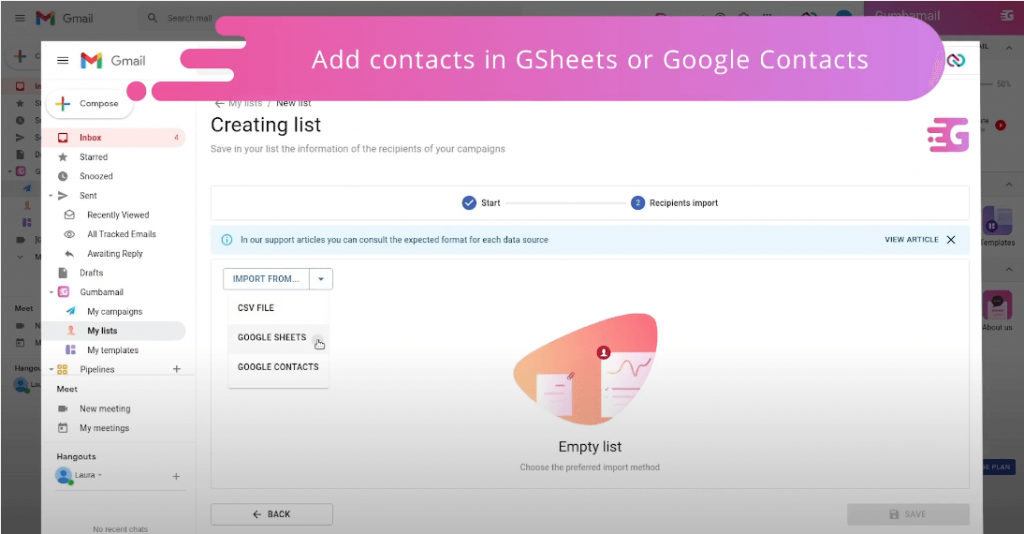
With your plugin installed, open your Gmail account. Before you launch your first campaign, you’ll need to ask yourself a simple — but necessary — question: Exactly who do you want this campaign to go to?
Before you send your first email, you’ll need to import your list. Gumbamail allows you to import subscribers without a mail merge, using Google Sheets, your own Google Contacts, or a .CSV file (from Excel, Numbers, or exported from LinkedIn or your CRM platform). You can access your subscribers from one of two places:
- On your left sidebar: In the left sidebar underneath your inbox, you’ll see a folder titled “Gumbamail.” Click the dropdown, then see “My lists” listed as your second option (under “My campaigns”).
- On your right sidebar: Gumbamail creates a right sidebar within Gmail. Underneath Shortcuts, you can find “Lists” listed as your second option.
3. Create a New Campaign
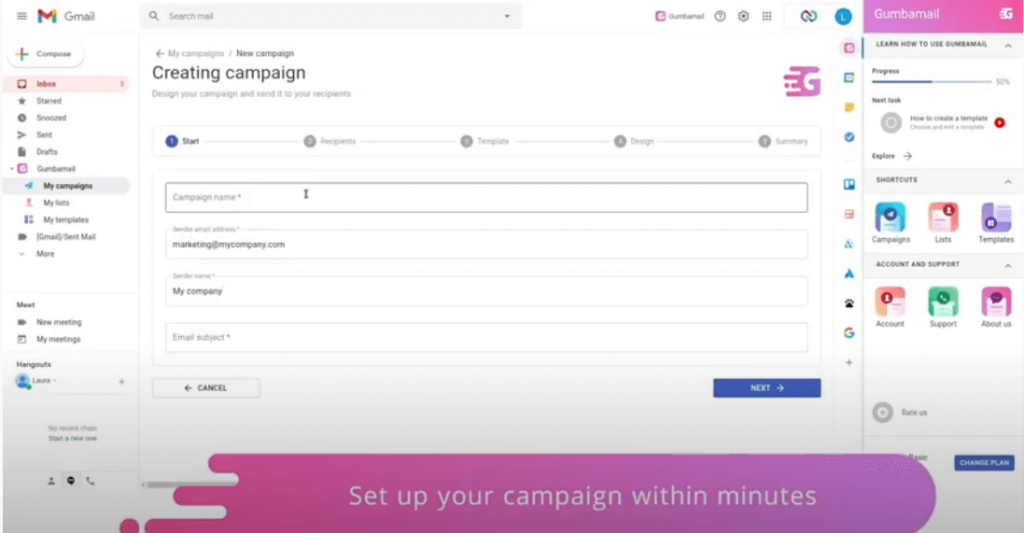
Once you import your contacts, you’re ready to launch your first campaign. Click “Campaigns” under shortcuts on your right sidebar. Then, click the blue button titled “New Campaign” toward the top-right corner of your screen.
With your campaign created, fill out the following items:
- Campaign name: This is used for informational purposes only. Write a campaign name to help you remember what this email blast is about (e.g., “Labor Day Promo Sale”).
- Sender address and email: To help protect your identity, Gumbamail’s functionality gives you the option to customize your sender email address and name. As an alternative, you can simply use your company name rather than your first and last name.
- Email subject: Write a captivating subject line. Remember, subject lines are one of the few pieces of content with nearly a 100% open rate. Unless it ends up in a spam folder, chances are it will get read, even when the email doesn’t get physically opened.
4. Choose Your Recipients
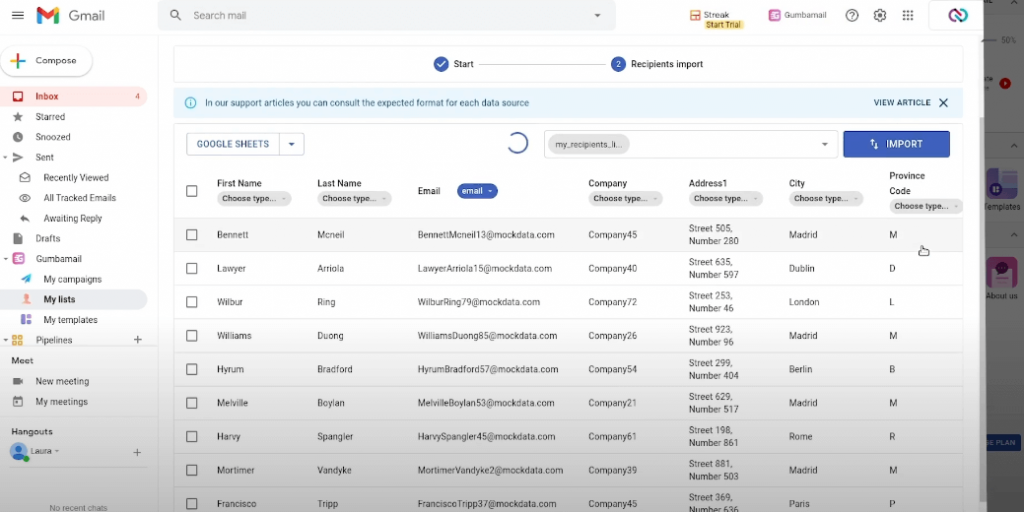
Next, you’ll need to choose your recipients — in other words, who do you want to open this email?
Gumbamail allows you to filter recipients from various lists, such as customers, friends, newsletter subscribers, or other recipients you choose to import. However, there’s one thing you should know about sending promotional emails through Gmail. Gmail has a sending limit of 500 people per day — in other words, if your subscriber list is more than 500 people, you’ll have to space out sends throughout several days.
Fortunately, Gumbamail gives you a direct workaround. Since Gumbamail sends campaigns through their own servers, you don’t have to worry about Gmail sending limits (unlike other service providers). With that being said, there’s two things you should keep in mind:
- Don’t blast your whole list: We highly recommend avoiding blasting your entire list with every bulk email you send, as this can increase unsubscribe rates.
- Utilize segmentation: Try to segment your lists by demographic data, interests, or geographical location, then send specific emails to specific groups. Continually ask yourself the question, “Who would be most interested in this information?”
5. Design Your Email
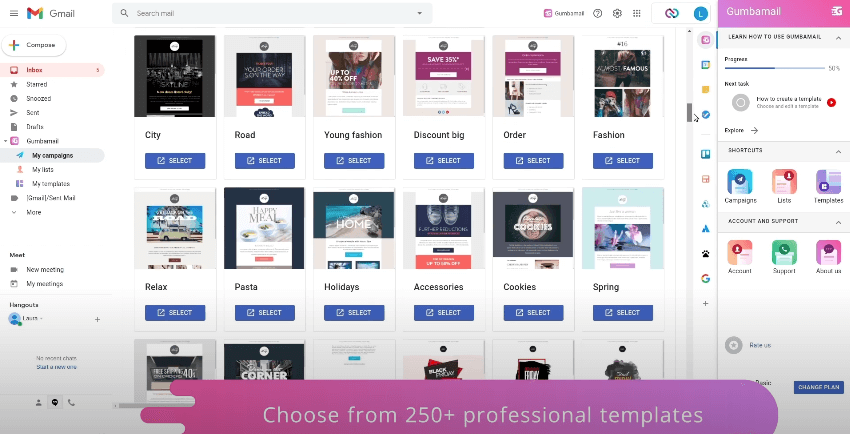
After determining which subscribers you want to include, you get to move on to the fun part: designing your emails.
Fortunately, Gumbamail offers 250+ gorgeous email templates that can easily be customized to suit your brand. Depending on whether you’re sending a mass email for a newsletter, new product promotion, or to invite supporters to an upcoming event, Gumbamail’s email marketing tool allows you to select a template that fits your needs. With your template selected, you can:
- Customize the branding: Change the color palette, typography, and images to suit your company.
- Add your messaging: Add your content to drive subscribers to a clear CTA (call to action), such as a landing page, sales page, or event sign-up form. Gumbamail’s drag-and-drop builder allows you to add text and media (similar to Mailchimp), such as videos, text, line breakers, HTML code, and buttons.
- Personalize the message: Use Gumbamail’s merge tags to personalize your email (i.e., addressing it to the subscriber’s first name). After all, research shows that personalized email gets 139% better click-through rates than other emails.
6. Send or Schedule for Later
Once your content is written, it’s time to send your campaign. You have two choices: You can send your email immediately (arriving in other Gmail users’ inboxes in seconds), or schedule for later.
When scheduling emails, keep the following items in mind:
- Weekdays, mid-morning might perform better: Research shows that sending weekly emails (particularly those sent on Tuesdays and Thursdays) have the best open rates. Mid-morning times (think 9-11 a.m.) seem to perform best.
- Always consider your audience: While email marketers will constantly scratch their heads at the best time to send an email — no one knows your audience better than you. For example, if you’re a brick-and-mortar coffee shop and your most-visited day is Sunday, perhaps emailing customers on Saturday would work best.
7. Track Your Progress
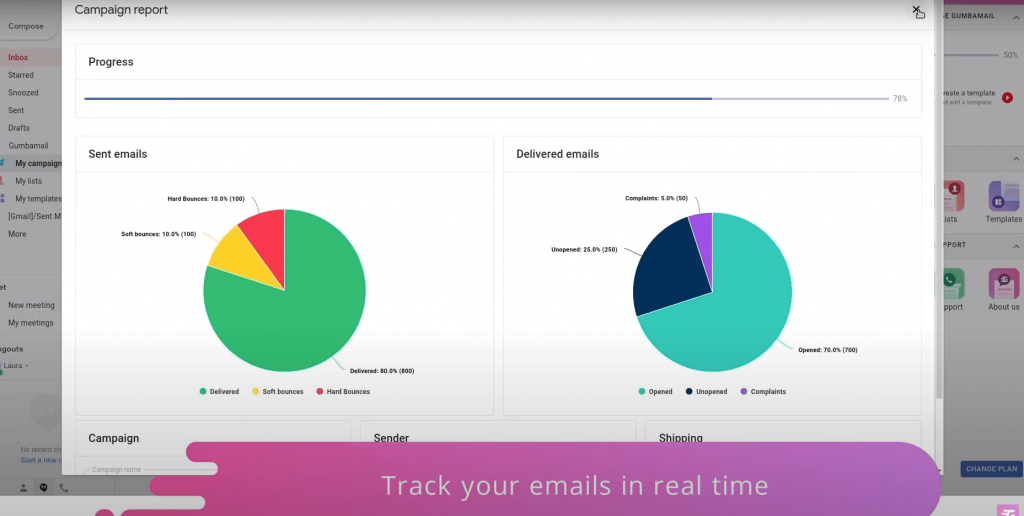
Once the email is sent, the work isn’t over.
Now, it is time to dive into the metrics, determining what worked — and what can be improved upon — for future sends. Gumbamail’s email tracking data allows you to see your campaign performance in real time, tracking opens, clicks, hard bounces, and deliverability rate.
When diving into your metrics, consider the following:
- Who are your most engaged customers? Do you have subscribers who open and click on every email you send? Follow up with a special promo to entice these subscribers into converting.
- Do you have any inactive subscribers? Sometimes, marketers get so caught up in growing their list, they forget about engagement. If you have people who complain, unsubscribe, or are inactive, it may be worth deleting them from your list (or sending them another opt-in to confirm their subscription).
Get Started With Gmail Email Marketing Using Gumbamail

Gumbamail is the email marketing platform that launches effective campaigns straight from your existing inbox. You can easily add subscribers, browse through templates, and schedule inboxes — without leaving the Gsuite.
Gumbamail’s intuitive platform uses its own server, so you don’t have to worry about Gmail’s sending limits. Plus, there are over 250+ gorgeous templates to choose from, to help sell your services.
Ready to see how Gumbamail can transform your marketing efforts? Get started with a free account today.


