How to Send Bulk Emails in Gmail (Yes, It’s Possible)
When you’re promoting a new product launch, advertising a spring sale, or gathering sign-ups for an upcoming webinar, a one-to-one marketing strategy won’t cut it. Instead, sending mass email campaigns allows you to reach more people, in far less time.
And here’s the best part: You don’t need an expensive, convoluted email automation platform to get the job done. In fact, you can send email marketing campaigns from your existing Gmail account, allowing you to easily reach a wider audience.
Here, we explain how to send bulk emails in Gmail, including the tools you need and a step-by-step tutorial to get started.
First Things First: Understand Google Sending Limits
When it comes to email marketing, spam is a four-letter word. Google tries to cut down on spam by placing a strict cap on the number of emails an account can send within a 24-hour span. If you abuse its spam policy, you can get your account locked or permanently suspended from Google.
Understanding Google sending limits can be confusing, so stick with us:
If you have a Google Workspace account (formerly known as G Suite), you can send 2,000 separate email messages per day. Note: If you’re within the 14-day free trial for your Workspace subscription, the sending limit is far stricter, capping users at 500 emails per day. Each of these email messages is allowed to have 500 external recipients (i.e., an email address with a different domain than your own).
Now, if you’re thinking, “Cool! I have 4,000 people on my email list, so I’ll just send the same email blast eight times, each to 500 people,” hold tight. Google has one last rule you need to be made aware of: Over the course of a given day, you can only email 2,000 unique, external recipients.
Translation: If your contact list is 4,000 people, it will take you two days to email your entire list. Over the course of 48 hours, you will send the same email blast eight different times, each to 500 people.
What business owner has time for that?
How to Send Bulk Emails in Gmail — The Easy Way
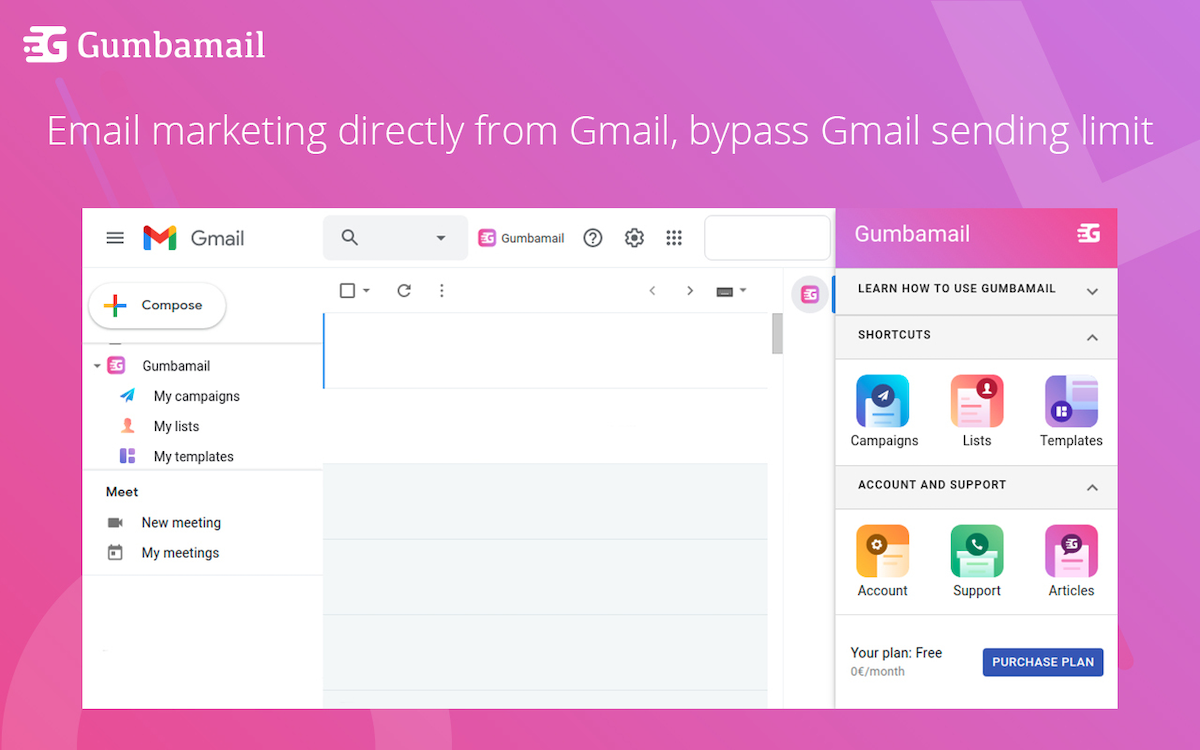
If the above scenario made your head spin, you’re not alone. Google’s sending limits is one of the main reasons business owners switch to a third-party email automation platform. However, many of these email services can put a significant dent in your marketing budget and come with a serious learning curve.
Fortunately for you, there’s a way to send gorgeous, branded bulk emails to unlimited recipients — all without leaving your existing inbox. Walk with us through a step-by-step guide on how to send bulk emails in Gmail:
1. Download the Gumbamail Chrome Extension
Gumbamail is a user-friendly, affordable email marketing provider that allows you to send campaigns straight from Gmail. Gumbamail comes with a free plan, allowing you to install the plugin and give it a test run before committing to a paid subscription.
To get started, download the extension, then follow the prompts to allow permissions for Gumbamail. Gumbamail uses its own servers to send mass emails, therefore bypassing Google’s sending limits — a feature offered with all of its plans. For just $9.45, you can send unlimited emails per day and up to 50,000 emails per month.
Pro tip: If you sign up for a year plan, you’ll save 20% on your plan.
2. Import Your Contact List
Once the Gumbamail add-on is installed, you’ll need to import your subscriber list. Rather than having to copy and paste hundreds (or thousands) of email addresses into the bcc field of your message, you can simply import subscribers from Google Sheets, Google Contacts, or a CSV file.
Tip: If your customers are stored in a third-party software, such as accounting software, CRM platform, or even LinkedIn, simply export your contacts via CSV into Excel, then upload directly into Gumbamail.
3. Design Your Email
When sending bulk mail directly through Gmail, your design options are typically limited to plain-text only. That is, unless you’re a wizard at HTML.
With Gumbamail’s design functionality, you gain access to 800+ gorgeous email templates. With Gumbamail’s drag-and-drop builder, you can easily compose your email and subject line, then add your own product photos, branded colors and fonts, and company logo.
4. Test, Send, or Schedule Your Email
One of the most aggravating (and heart-stopping) experiences of sending mass emails through your Google account is finding an error or typo post-send.
With Gumbmail, you can easily send a test email and do a final proof for any mishaps. Finally, send your email, or schedule it for later.
5. Track Your Campaign
Typically, when you send a mass email through Gmail — without using Gumbamail or service provider — there is no way to track the success of your campaign. You have no idea who opened, clicked, or was eventually led to purchase a product or service.
With Gumbamail, email tracking is incredibly easy. You can track customer engagement by viewing open rates, click rates, unsubscribe rates, and deliverability rates directly from your dashboard.
6. Follow-Up With Engaged Customers
If you notice a group of prospects click every email you send — but haven’t converted — send a follow-up email just to them.
With Gumbamail, you can create unlimited lists in Gmail, allowing you to take advantage of segmentation. Create a segment of “hot” leads or prospects, then send a different email to these groups of people with a special promo code. If the promo code is used in an online purchase, you can use these metrics to track the ROI of your outreach efforts.
Enjoy the Benefits of Sending Bulk Emails in Gmail Through Gumbamail
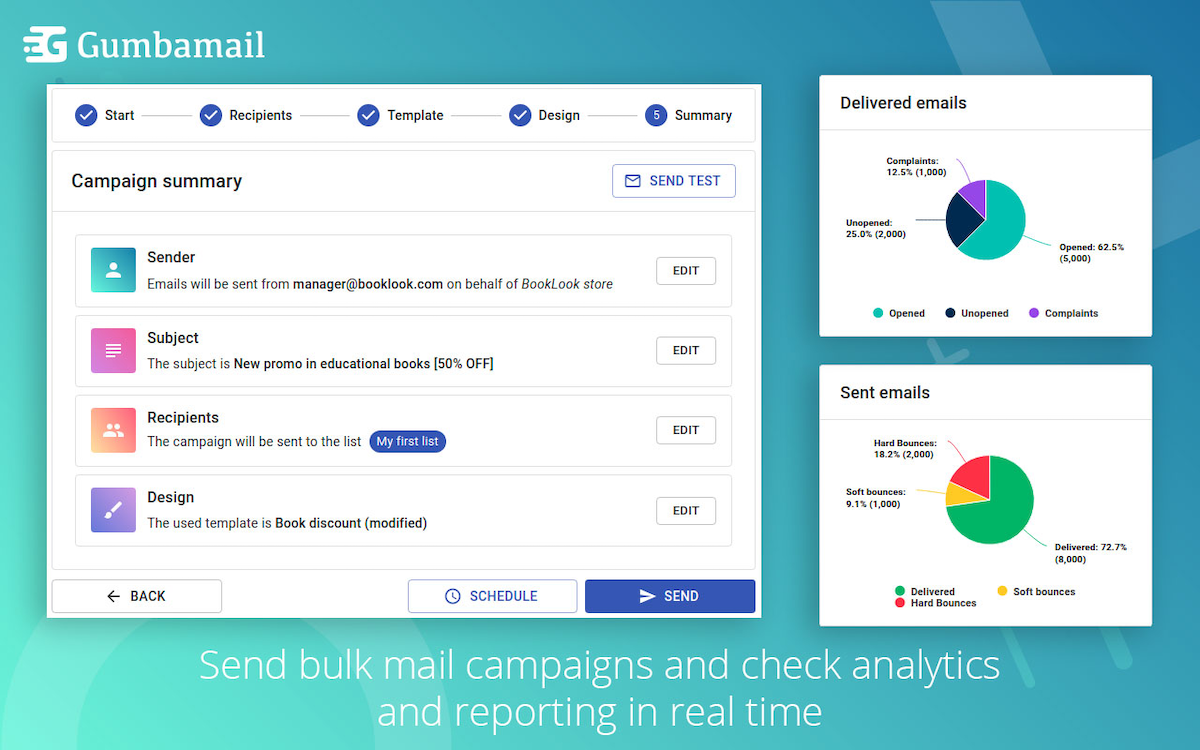
Using the Gumbamail mail merge tool allows you to send branded, trackable email campaigns directly through your Gmail account. If you’re still stuck sending mass emails by bcc’ing 500 contacts at a time, here’s why you should make the switch to Gumbamail:
- Streamline your marketing efforts: Since Gumbamail tracks open and click rates, you can better understand audience engagement. This, in turn, helps you increase your ROI.
- Send branded content: Gumbamail offers unlimited email templates with all plans. There, you can send visually appealing, professional, and branded newsletters and promo emails.
- Stay legally compliant: All mass emails must follow EU GDPR and CAN-SPAM Act compliance rules. Gumbamail includes an unsubscribe link with each individual email, so you stay compliant and don’t get flagged by spam filters.
- Save time: With Gumbamail paid plans, you can send unlimited emails each day. This prevents you from having to send a new email every time you hit 500 recipients.
Gumbamail Makes It Easy to Send Bulk Emails in Gmail
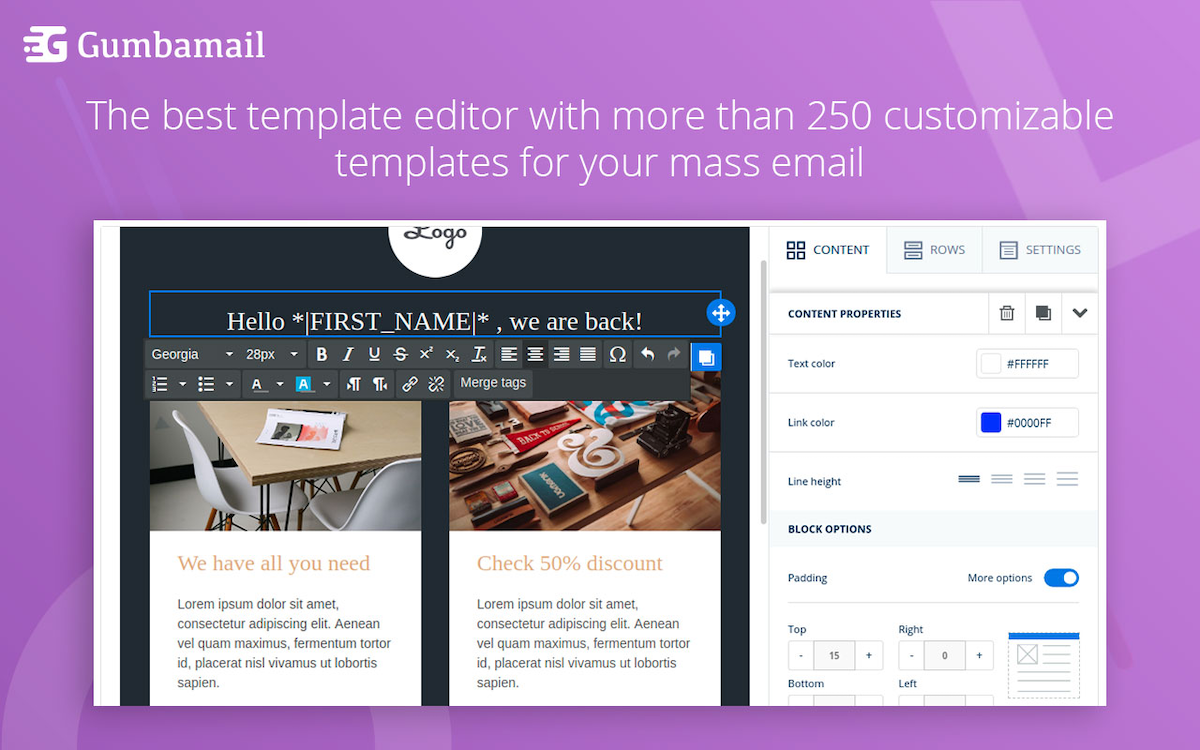
To prevent spam, Google enforces strict sending limits, preventing you from emailing more than 500 people at a time and more than 2,000 people in a given day.
If you’re a small business owner wondering how to send bulk emails in Gmail — without dealing with Google’s sending limits — download the Gumbamail plugin. With Gumbamail, you can send unlimited emails each day while gaining access to 800+ templates, email tracking and reporting, and an intuitive drag-and-drop editor.
Ready to see how Gumbamail can streamline your marketing efforts? Download the plugin to get started.


