How to Send Free Newsletters in Gmail: 6 Easy Steps
Want to move potential clients further down the sales funnel? Start by launching a regular email newsletter. According to the Content Marketing Institute, email newsletters are the most efficient type of content when it comes to nurturing leads — outperforming blog posts, case studies, and social media content.
A newsletter can help build brand awareness, announce new products and/or services, and keep your business top-of-mind with potential customers. Fortunately, you don’t need to subscribe to an expensive, complicated email marketing platform to deliver a regular newsletter. In fact, you can send out a professionally branded message straight from your Gmail account.
Below, we’ll explain how to send newsletters in Gmail. We’ll also explain why regular newsletters should have a place in your digital marketing strategy, and the tools you’ll need to get started.
Why Send Newsletters in Gmail?
If email newsletters don’t hold a cornerstone in your marketing strategy, you could be doing your business a disservice. Fortunately, sending newsletters through Gmail isn’t difficult or expensive. First, if you’re using your personal account, it’s free to get started. Second, there’s no need to learn a complicated marketing automation platform or watch tutorials on how to send your first campaign.
This is good news for your business because sending a regular newsletter campaign offers a number of benefits, including:
- It helps fuel new product launches. Keeping your target audience updated on new products and/or services is one of the simplest ways to increase sales. As part of your newsletter, discuss upcoming product launches or new features and improvements made for existing products.
- It helps you stay top-of-mind with consumers. When a subscriber decides to opt-in to your list, they’re probably not ready to buy. However, by sending out regular content that’s high quality (like a newsletter), you stay top-of-mind for when they’re done window-shopping.
- It positions you as a thought leader in the industry. Not every section within your newsletter needs to include a hard-selling call to action. Consider including a “What We’re Reading” section that shares third-party industry articles, positioning yourself as a trusted resource.
- It can help expand your audience. Every time you send a newsletter, ask yourself, “Would I want to read this? Would I find this information helpful?” Ideally, sending valuable content to your subscribers will encourage readers to forward your message to friends, family members, or colleagues, thereby slowly expanding your reader base.
- It helps repurpose content. What’s the point of publishing new content if no one sees it? A newsletter is an excellent place to share a round-up of all recently published content, including upcoming events, recently published blog posts, or virtual webinars from your company.
How to Send a Newsletter in Gmail in 6 Easy Steps
Ready to send your first email newsletter through Gmail? To do so, follow these simple steps:
1. Download the Gumbamail Plugin
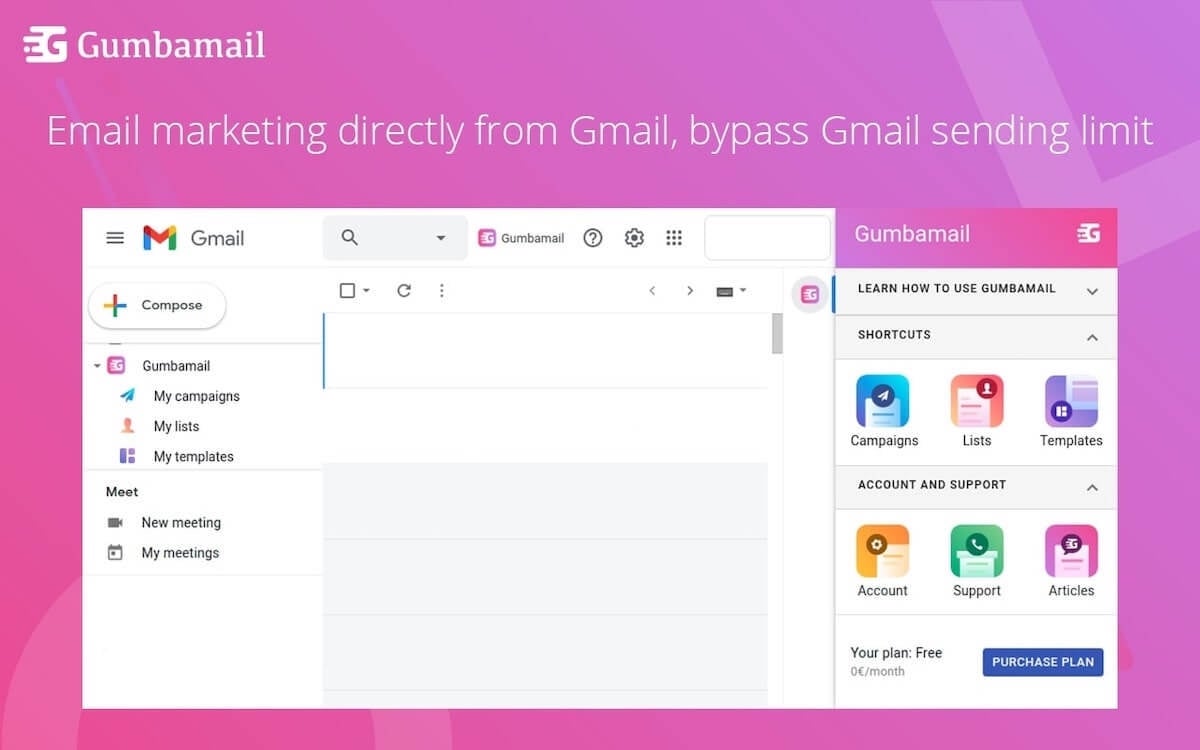
Gumbamail is an easy-to-use mail merge add-on that transforms your existing Gmail account into a marketing automation platform. Gumbamail works with both personal and Google Workspace (formerly known as Gsuite) accounts. Plus, Gumbamail offers a free plan, allowing you to try it without risk.
To get started with Gumbamail, simply download the Chrome extension, then follow the prompts to grant permissions in your existing Gmail account.
2. Create Your Contact List
Before you send your first email campaign, ask yourself, “Who would find this information valuable?”
Chances are, your subscriber list is a combination of current, potential, and former clients; vendors; family members and friends; and other experts within your space. However, remember that each recipient must grant explicit permission for you to send them a mass email, as required by law under the CAN-SPAM Act.
Once subscribers have opted in to your mass communications, you can upload your subscriber list via a Google Sheet or a .CSV file, or simply by selecting your existing Google Contacts.
3. Segment Your List
When sending your first campaign, you may get a bit excited, thinking, “I want to send this to every person in my email list!”
Here’s why that poses a problem: It’s unrealistic to expect every single person within hundreds (or thousands!) of subscribers to have the exact same interests. Plus, if you bombard subscribers with messages they have zero interest in, they may unsubscribe from your list.
Instead, segment your list by demographic data, relationship to the company (friend, vendor, client, etc.), or past order history. Then, only send your newsletter to those groups you deem most invested in your content. Fortunately, Gumbmail allows you to easily divide your entire audience into a segmented list. That way, you can create a “newsletter list,” once, to speed up this step in the future.
4. Create Your First Campaign
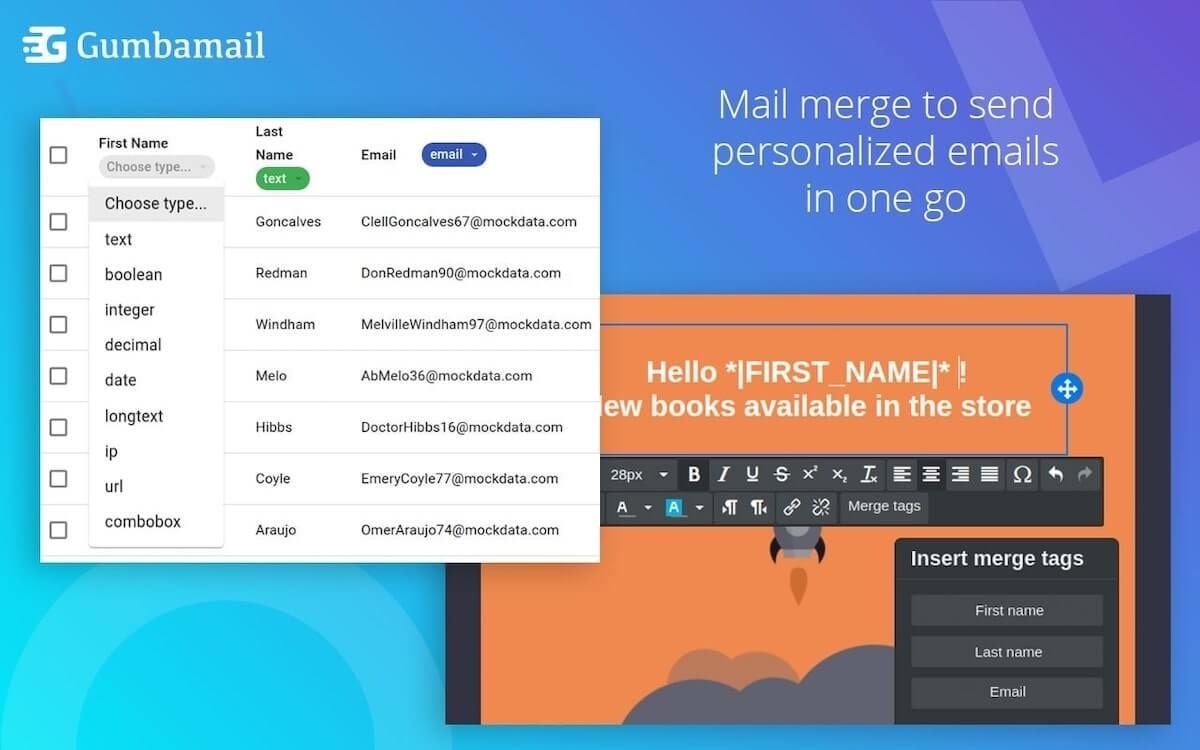
With Gumbamail’s functionality, sending a Gmail newsletter for the first time is incredibly easy.
In your Gumbamail shortcut (found in your right sidebar or top-right corner of your screen), select “Campaigns.” From there, give your campaign a name, select your recipients, and draft a subject line.
Next, select your newsletter template, choosing a layout that reflects the number of sections you want to share with your audience. Remember: There are virtually endless topics you can share within each section, including new features, company announcements, team hires, client launches (if you’re in a service-based industry), new pricing or sales discounts, case studies, and relevant industry news.
Use Gumbamail’s easy-to-use drag-and-drop email editor to customize your message, swap out images, and add your own custom branding. Once you draft your message, consider personalizing your email to the end recipient. Use Gumbamail’s handy merge tags to add the subscriber’s first name to the body of your message, which can increase engagement across your list.
5. Send or Schedule Your Campaign for Later
Once you’ve drafted your message, you can send it immediately or schedule it for a later date.
When sending email newsletters, try to follow a consistent schedule. Newsletters can be sent weekly, monthly, or even quarterly, depending upon your industry and audience. But keep in mind that while it can be tempting to publish a weekly newsletter, sending too many communications can boost unsubscribe rates, land you in the spam folder, and cause a drain on internal resources. Consider implementing a lower cadence, such as bi-weekly or monthly, so you don’t overwhelm your audience.
6. Keep a Close Eye on Performance
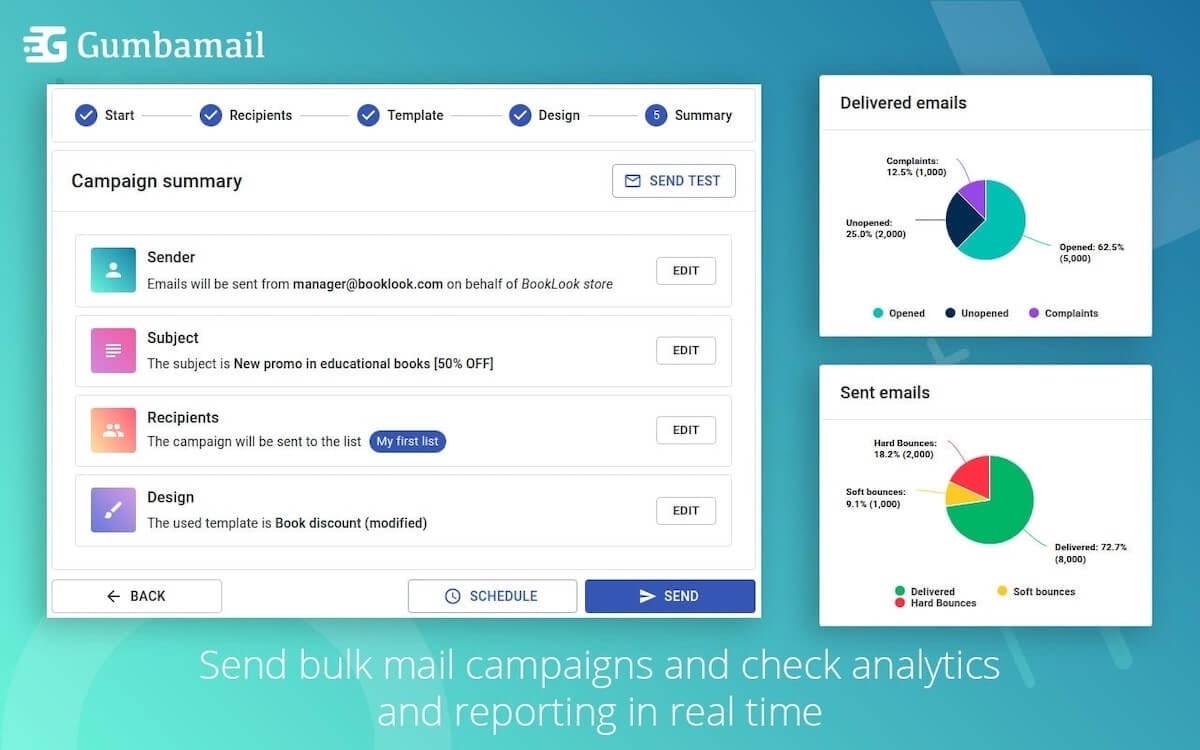
Sending your campaign is only the beginning.
Email tracking is an important component of any digital marketing strategy. Each time you send a new email newsletter, you need to track your open rate, click rate, and deliverability rate to gauge performance and engagement.
Monitor which links receive the most clicks to determine which piece(s) of content your audience is most interested in. In addition, if you see a decline in your open rate, it could be a sign that you’re publishing newsletters too frequently or you need to start A/B testing a more enticing subject line. Finally, if your email deliverability starts to decline, it could be a sign that your emails are being flagged as spam. Conduct a thorough list cleaning or follow-up with subscribers to ensure you’re not landing in promotion or spam folders.
Launch Your First Gmail Newsletter With Gumbamail
A regular email newsletter can help deepen your connection to your audience, leading to a boost in sales for your company. Fortunately, you don’t need a fancy email service provider to launch your first campaign.
With Gumbamail, you can send on-brand newsletters straight from your existing Google account. With Gumbmail, you can choose from hundreds of email templates, segment your audience, personalize your messaging, and track email campaigns — all from your inbox.
Ready to see how you can use Gmail and Gumbamail to launch your first e-newsletter? Download the free app to get started.


