How RSS to Email Automates Your Email Marketing Strategy
Want to save time as a marketer? Remember this: Every time you produce a piece of content, repurpose it as another piece of content.
In other words, if you write a blog post, try to get 2-3 social media posts from that one article. If you host an event, record it and save it as a webinar. Every time you publish a podcast, you can transcribe it as a blog post.
And every time you write a blog post, refurbish it as an email newsletter. Fortunately, there’s an easy, automated way to do this — through RSS to email.
RSS to email is an automated way to leverage your blog’s RSS feed to publish email newsletters. By using this tool, you can help save time as a marketer while reaching a larger audience. Below, we explain what an RSS email is, how to use it, and the tools you’ll need to build an RSS to email connection.
What Is an RSS to Email, Anyway?
To understand what RSS to email is, you need to first understand an RSS feed.
RSS stands for really simple syndication. It’s a way for authors, bloggers, and website owners to automatically update readers on new content. RSS feeds are written as a generic XML file and may contain the author’s name, the full text of the article, its title, and publishing date.
RSS feeds allow your site’s most loyal audience to receive notifications on the content they love automatically rather than having to go hunting for updates. Readers can set up RSS feeds for multiple websites via a “feed reader,” gathering content updates from multiple locations. Think of it as a reader’s personal online magazine.
So, what does an RSS feed have to do with your email newsletter?
An RSS email automatically pushes your RSS feed to your email subscribers. In other words, any blog posts you write will be sent as newsletters to your list. That way, rather than write a brand-new email each time you publish a new piece of content on your website, you can save time, energy, and resources and do all of the above in one swoop.
What Are the Benefits of Using RSS to Email?
Leveraging RSS to email can help you save time as a business owner or marketer. With that being said, there are other benefits to consider, including:
- It’s easy on your readers: An RSS feed doesn’t just save you time — it saves time for your readers. Your audience can use a feed reader to collect new content from their favorite sites, storing their favorite reads all in one, convenient place.
- It automates your email marketing strategy: RSS to email allows you to quickly reuse old content. Rather than spend time brainstorming new ideas for your next e-newsletter, you can simply embed your RSS feed.
- It could increase your web traffic: Since your RSS feed automatically sends any blog updates to subscribers, it could inspire readers to go searching for other relevant content. For example, if a reader loves a recently published post, they may visit your site looking for older articles written on the same topic.
- It helps deepen your connection to your audience: All new content is meant to educate, inspire, or entertain and hopefully convert your audience. Sending new content updates directly to readers’ inboxes is a simple, convenient way for your audience to stay up-to-date with your business.
Are There Any Drawbacks to RSS to Email?
If you’re considering setting up RSS to email for your business, know that there are a few drawbacks:
- It might not match your aesthetic: RSS to email looks like a plain-text, HTML email. Therefore, if you like each newsletter to use a certain email template, this may be difficult to set up (unless your email service offers a drag-and-drop builder with an RSS block).
- It may not match your branding: Since RSS to email is difficult to customize, it may be difficult to customize your email message with your brand’s color palette or fonts.
- It can be difficult to manage unsubscribes: With email subscriptions, readers can automatically remove themselves from your list. With RSS feeds, it can be more difficult to remove readers from your mailings.
How to Send RSS to Email in 2 Simple Steps
An RSS email takes the latest news published on your website and publishes it as an email campaign to subscribers. To implement an RSS to email connection, follow this quick tutorial:
1. Find Your RSS Feed URL
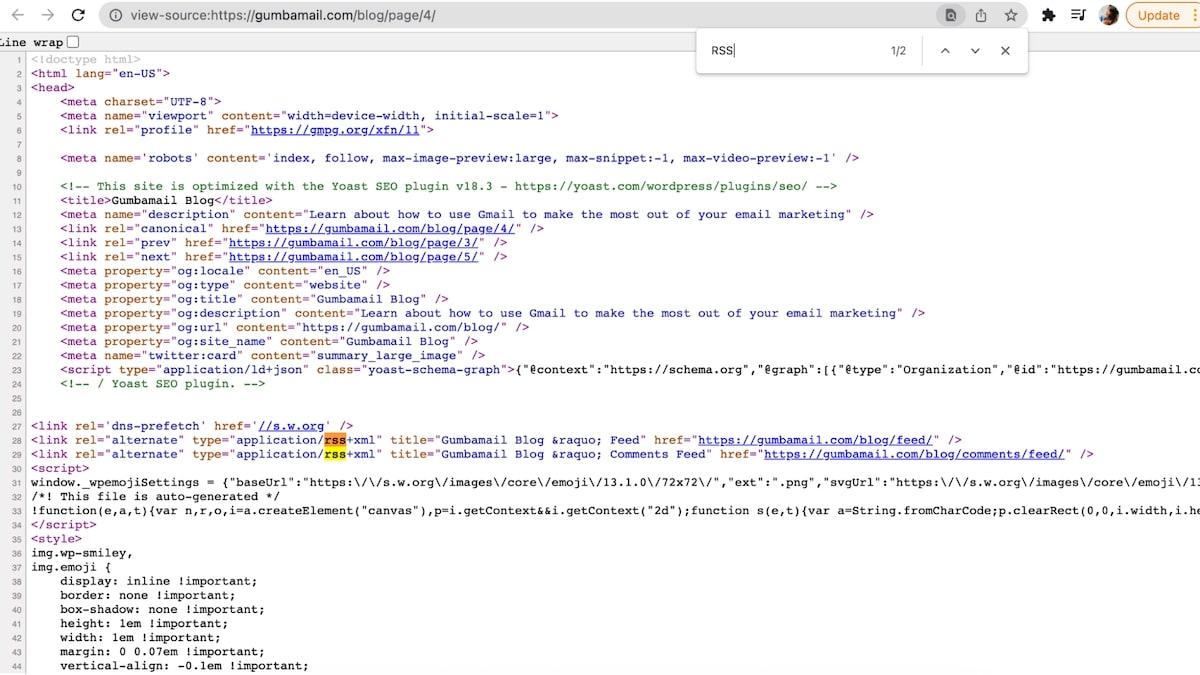
To push new blog posts out via email, you need an RSS connection. Fortunately, many websites automatically include an RSS feed already built-in. In other words, even if you don’t know your RSS URL, you can easily discover it.
Here are a few ways to find your RSS feed URL through a few popular platforms:
- Squarespace: If you have a Squarespace account, you automatically have an RSS feed built into your site. You can find your RSS URL at http://sitename.squarespace.com/test-blog?format=rss.
- WordPress: WordPress has multiple types of RSS feeds built-in. For example, you can find new blog posts at yourwordpresswebsite.com/feed (or blog.yourwordpresswebsite.com/feed), while comments would be saved at yourwordpresswebsite.com/comments/feed.
- Other websites: For any other website, you can find your RSS URL through the Google URL Inspection tool (see screenshot above). On Chrome, right-click the homepage of your website, then select “View Page Source” from the dropdown menu. Finally, search “RSS” via the find tool by clicking Control (Command) + F.
2. Create a Zap Between Zapier and Gmail
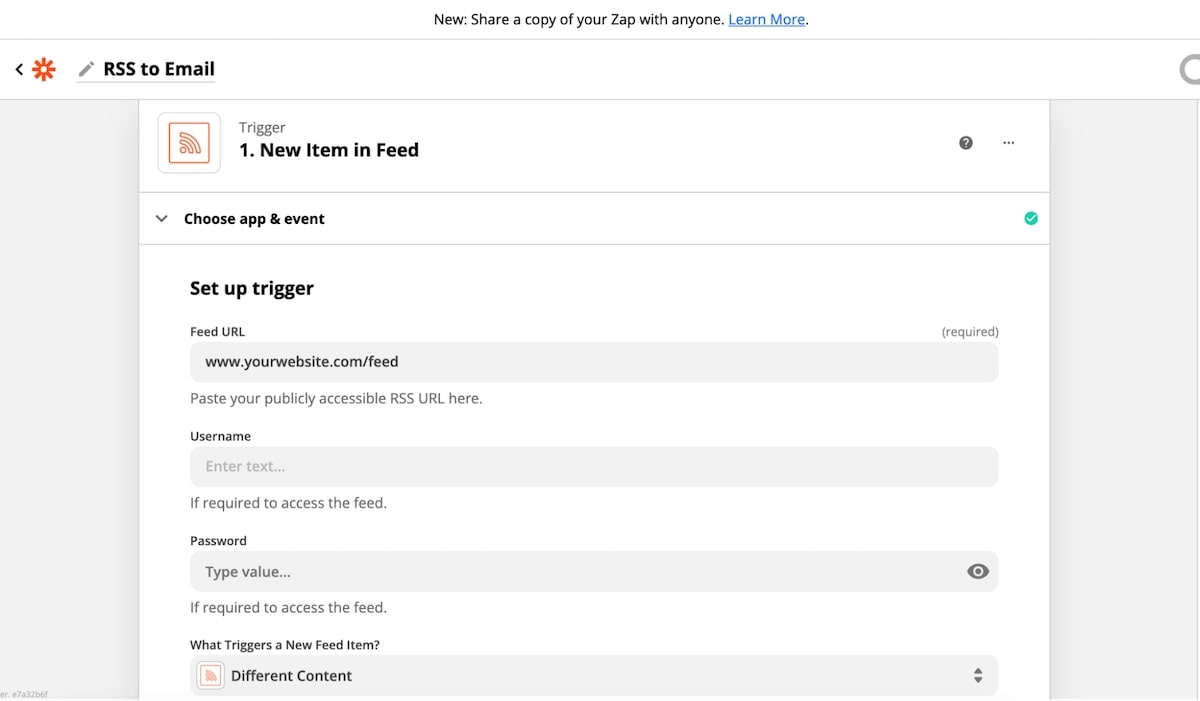
To send RSS updates via email, you’ll need a Zapier account.
Go to Zapier.com and log in or create an account. Once you log in, create a Zap between RSS and Gmail. If you don’t have a Gmail account, use this Zap to send an outbound email directly from Zapier. Follow the prompts to fill in your trigger and action:
- Trigger: Your trigger is your RSS feed. Enter the URL you found through step one, create a username and password, then select “Different Content” as your trigger (see screenshot above).
- Action: Your action is to send an email through your existing Gmail account. Follow the prompts to log in to Gmail, select who you want to send this to, and write a sample subject line. To send all RSS content to your entire email list, copy and paste addresses into the bcc field, with addresses separated by commas.
Finally, test your Zap. Zapier will pull your most recent update (i.e., your most recently published blog post) and send it via your Gmail account. For testing purposes, send it to your private email, only, not your entire list.
That’s it! Now, RSS campaigns can be automatically published as new email content to your subscribers.
Is RSS to Email Right for Your Business?
Repurposing content is an efficient tactic to save time as a marketer. By leveraging RSS to email, you can automatically repurpose new blog posts as newsletters to your email list.
You can easily set up RSS to email through an automation tool, like Zapier. Doing so can help you keep readers updated on new content and deepen your connection to your audience. However, keep in mind unsubscribes won’t be handled automatically, and your RSS feed can’t be easily customized to fit your brand style guide.
For more tips on marketing, email, and saving time as a small business owner, be sure to check out our latest posts on the Gumbamail blog.


