Sending Mass Emails in Gmail for Free (Yes, It’s Possible)
Want to send a blast email in Gmail? Before you start, there’s a few limitations you need to know.
Let’s get the bad news out of the way: Gmail has strict sending limits that can prevent you from messaging everyone on your list. But the good news? With the right tools, you can bypass these restrictions to email hundreds (or thousands!) of subscribers in just a few minutes.
If you own a small business, sending mass emails in Gmail can help you reach new prospects, re-engage old customers, or keep your audience up-to-date on new product launches. Plus, using a service you’re already familiar with — like Gmail — for mass mailings can preserve your time, resources, and budget. Below, we explain how to send mass emails in Gmail, the benefits of doing so, and the tools you’ll need to transform your inbox into a marketing automation platform.
Understanding Google’s Sending Limits
Before we explain how to send mass emails in Gmail, let’s discuss Google’s sending limits.
To cut down on spam, Google enforces strict sending limits. These limits allow users to email 1,500 external recipients per day (i.e., recipients outside your organization). In addition, you can only email 500 external email recipients within a single message.
Therefore, if you want to email 1,200 friends, customers, and prospects about your upcoming store opening, it will take you three emails to do so (emailing in three smaller groups). If your contact list encompasses 3,000 people, it will take you two entire days to send your email blast (sending three emails with 500 recipients both days, for six total emails).
Sound complicated? It is — but in all fairness, Google’s sending limits exist to combat spam, an ever-growing headache online. According to Statista, spam accounts for more than one-third (36%) of all emails sent. In fact, in July of 2021, spam hit an all-time high, with 336 billion spam messages sent in a single month.
Sending Mass Emails in Gmail in 8 Easy Steps
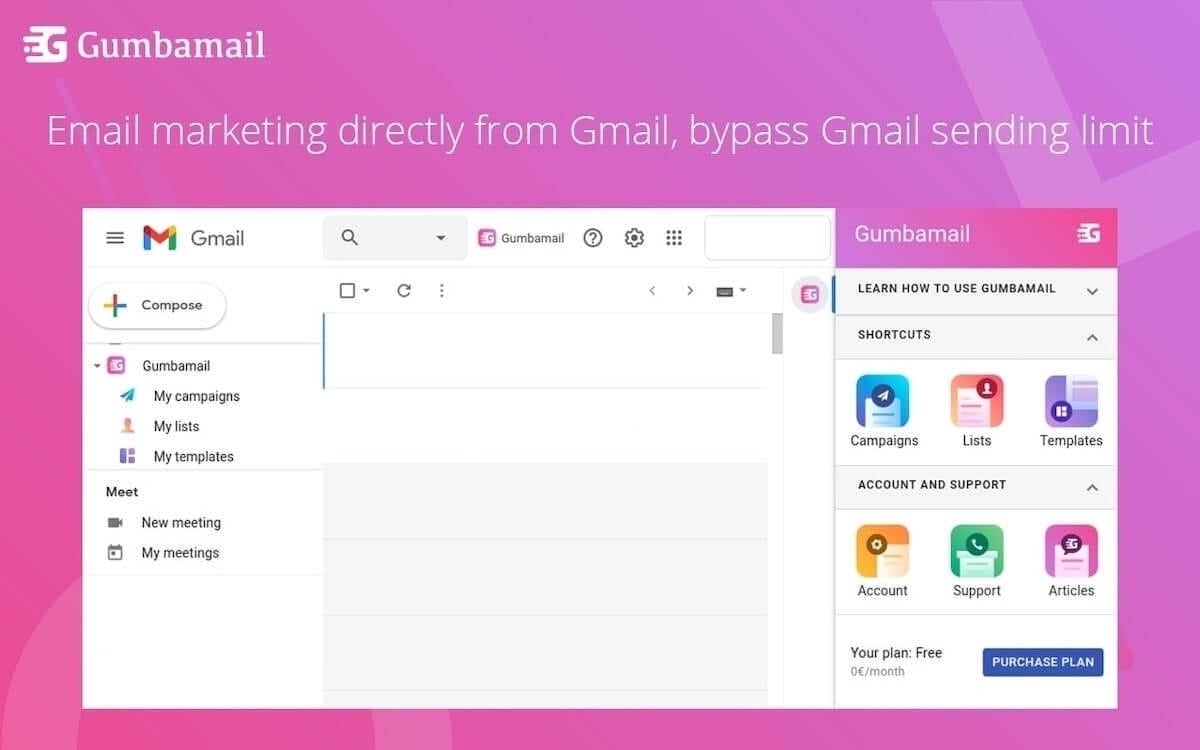
Fortunately, there is a way to bypass Google’s sending limits to send mass email campaigns straight from your inbox. With Gumbamail, a mail merge plugin that works in conjunction with your existing Gmail account, you can send gorgeous, on-brand emails to your audience. Here’s how you do it:
- Download the Gumbamail Chrome plugin: Download Gumbamail app from the Google Marketplace. Gumbamail uses its own email servers, thereby allowing you to bypass Google’s sending limits.
- Choose your plan: Gumbamail offers a free pricing plan that allows you to send 100 emails per day. With their paid plans (starting at just $9 per month) you can send unlimited emails per day and up to 50,000 emails per month.
- Grant permissions: Installing Gumbamail is incredibly easy. Once you’ve downloaded the plugin, simply follow the prompts in the setup wizard to grant Gumbamail access to your Gmail account.
- Import your list: You can add subscribers to your email list by uploading a .CSV file, importing addresses to a Google Sheet, or using your existing Google Contacts. You can create as many lists as you wish, and create custom merge tags (such as birthdate, contact type, prior order history, or geographic region) to help segment your list.
- Create your first campaign: Inside Gmail, open the Gumbamail right sidebar to create your first campaign. Give your campaign an internal name, select your recipients, and add a captivating subject line.
- Choose your template: Gumbamail comes complete with a library of 800+ pre-designed templates. Choose the email template that works best for your email marketing campaign, whether you’re sending out a holiday promo, a soft launch, or a list of your new product line.
- Compose your message: Using Gumbamail’s drag-and-drop email editor, you can swap out text, add your own images, or add your brand’s colors and typography. Once you’ve proofread your email, you can send it immediately or schedule it for later.
- Check your results: Once you send your bulk email, you can track its success via the advanced email tracking dashboard. Gumbamail automatically tracks your email deliverability rate, open rate, click rate, and unsubscribes, thereby helping you tweak your outreach strategy.
5 Advantages of Sending Mass Emails in Gmail
There are a number of advantages to using Gmail over another email service provider for mass mailings. If you’re launching your email marketing strategy and weighing your options, consider the following benefits.
1. It’s Probably Cheaper
Many email automation platforms can cost anywhere from $11 to thousands of dollars per month. Therefore, sending mass emails through Gmail can help spare your marketing budget.
Gumbamail offers a free plan to get users up and running. Paid plans start at just $9 per month, which is significantly lower than other independent platforms. In addition, $9 grants access to all of Gumbamail’s functionality, including unlimited daily email sends, a robust template library, and advanced reporting.
2. There’s Virtually No Setup Time
As a small business owner, you can’t afford to waste hours on tech support or reading through step-by-step guides before sending your first campaign. Installing the Gumbamail add-on takes mere minutes, giving you time back in your day. Plus, since you’re using a platform you’re already familiar with (your Gmail account), there’s virtually no startup time attached. (Psst! That being said, if you do get stuck we have an entire library of resources offered in both English and Spanish to help you troubleshoot.)
3. You’re Less Likely to Wind Up in Spam Folders
Sending emails through a recognized email address — i.e., your existing Gmail account — decreases your risk of triggering spam filters. That way, you can send emails (and follow up with current customers) with confidence knowing the recipient will actually receive your message.
4. You Don’t Have to BCC Your Recipients
Typically, sending mass emails through Gmail requires you to copy and paste your entire list into the BCC field. However, with Gumbamail, you can skip this step — sparing you a few precious minutes and cutting down on human error (e.g., leaving a customer off your message).
With Gumbamail, you can easily upload your contact list via an Excel file, Google Sheets, or through your existing Google Contacts. Simply select your list from the Gumbamail sidebar before drafting your message.
5. You Get the Same Functionality Offered by Other Email Platforms
With the help of Gumbamail, you can send personalized mass emails to your audience, without having to leave your existing inbox. You still gain access to must-have features like email tracking, a built-in CRM database, custom fields, and an extensive template library. Plus, Gumbamail automatically includes an unsubscribe button with each template, allowing you to stay compliant with anti-spam regulations.
Start Sending Mass Emails in Gmail With Gumbamail
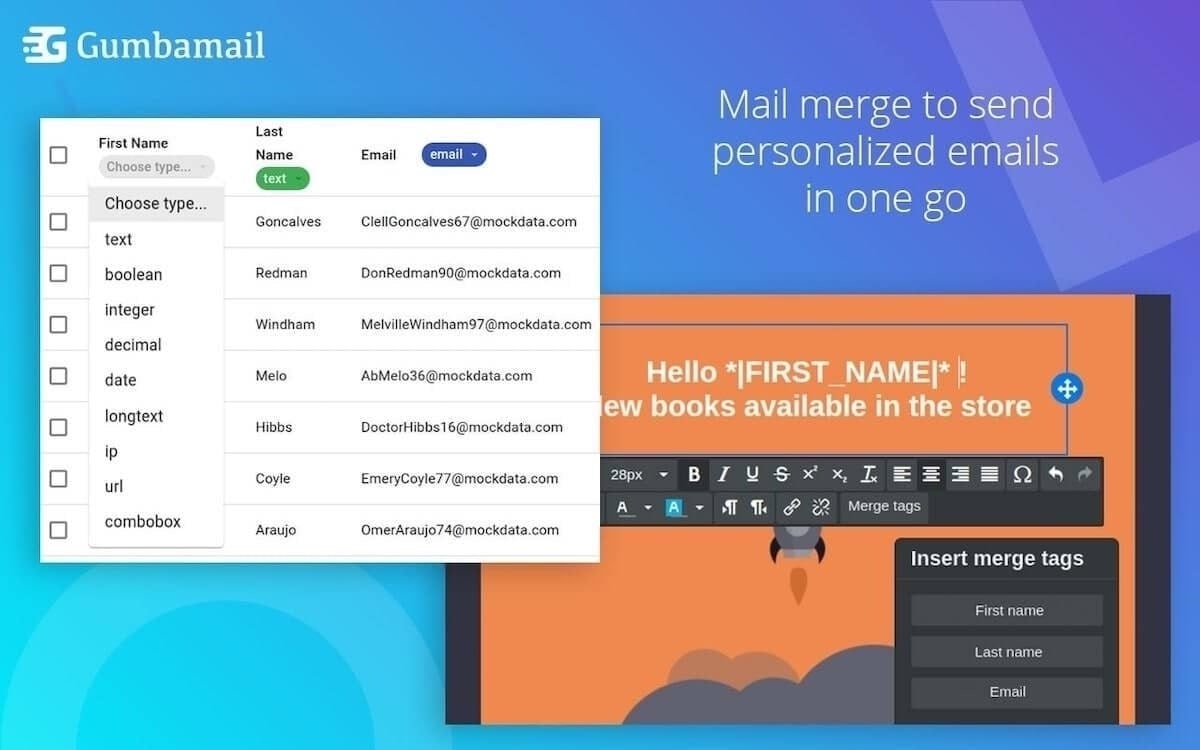
With the right tools, you can send email marketing campaigns straight through your existing Gmail. With Gumbamail, you can alert your audience of flash sales, new products, upcoming events, and other updates on your business — without having to BCC dozens (or hundreds!) of recipients.
Gumbamail is the easy-to-use email marketing plugin that works in conjunction with your existing Gmail account. Gumbamail works with both personal accounts and Google Workspace (formerly G Suite) accounts, transforming your inbox into an email automation platform. Gumbamail comes complete with a robust template library, reporting dashboard, and personalization tools to help increase online conversions.
Ready to see how Gumbamail can transform your email marketing strategy? Launch your free account to get started.


